How to Set Up an iPad for Elderly Use
A tablet can enhance the quality of life for many elderly people, especially those who are limited in their mobility or are residing in a group-home or other assisted living environment. I purchased and set up an iPad for my 90 year old father who loves to use the tablet and apps to watch videos, read articles and learn about current events.
This article describes many of the delights an iPad can bring to an elderly person.
Assistance for the Hard of Hearing
We know that many elderly people need hearing aids but hate to wear them.
It is easy to use an over-the-ear, noise cancelling headphones with an iPad. This allows individuals to listen to music, watch videos or movies at volumes as loud as they need without disturbing those around them. It also limits competing sounds so they are not annoyed by the activities of those around them.
Entertainment, News or Mental Stimulation on Demand When They Want It
It’s not good for an elderly person to spend a lot of time alone in their room. For that reason, many assisted living facilities are set up to share activities and entertainment. An iPad with over-the-ear noise cancelling headphones acts as their “private pod” whenever and wherever they want it.
Be sure to add the Free TED app. 20 minute talks are easy to digest.
The 60 Minutes weekly program on CBS is a favorite with many older people, and the full-access version lets them watch 60 Minute shows when they want without ads. There is a free version of 60 Minutes archives with commercials, and a full-access version for only $10 per year. You will need to set up a CBSNews account to sign up for this. I recommend that you do it with your own email. If you need a second account, use your second email.

60 Minutes is a favorite with seniors and the elderly.
The Apple News App on the iPad is Awesome for the Elderly
Just set up their favorite topics and news outlets, and Apple News does the rest. The App searches for newsworthy articles and provides a selection of stories that are updated every day. If a new source comes to mind, just add that to the App’s list at any time.
Do they prefer large type to make reading easier? Set up the screen to display large type in the App’s accessibility setting – Apple News will then provide large type for all of their summaries and many of the publications they link to.
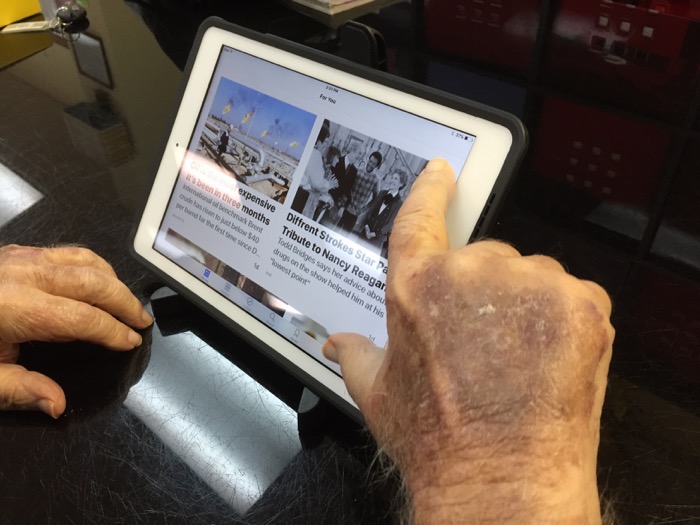
Apple News accessibility
FaceTime on an iPad is a Delight
If you’ve used FaceTime when traveling, you know how much it helps create the feeling of connection. If your elderly loved one is an assisted living facility, this is a great antidote to loneliness. The addition of the headphones means they are not just seeing someone they miss, they are hearing them clearly without distractions.
Most likely, your elderly iPad user will need some help at their location to properly prepare to use FaceTime. But when you are visiting them, you can conduct FaceTime sessions with other relatives with your assistance. FaceTime on iPhone is more difficult to handle, since the screen is smaller and the camera is closer to the center of the screen, it has to be held carefully so your senior won’t see themselves at an unflattering angle – such as looking up their nose. The iPad can be set in front of them at a comfortable angle and distance. Of course, you should use headphones if there are any hearing issues.

Facetime
Add Your Elderly Loved Ones to Your Netflix Streaming Account
You can have up to five users on your existing Netflix account. Once set up, you can add to their Netflix program “list” remotely under their name by just entering their user profile when you are signed into your own Netflix account. Even if you don’t, they will get plenty of recommendations from Netflix of shows and movies that may be of interest. Series are good because they automatically go to the next one and they can easily binge watch. Madame Secretary and House of Cards went quickly for my Dad.
If you find there is a lot of overlap in the times you both want to watch Netflix, you can get them their own Netflix account for only $9/month.
An iPad is great to bring to a Doctor’s Waiting Room
We all have had the experience of waiting for a doctor’s appointment in a room filled with less than compelling reading materials. An iPad is a great alternative to reading well-worn magazines. Most doctors provide free wifi in their offices that allow internet access on your device. Even without this, there are many iPad features that work offline.
Many Older iPad Users Like Looking Things Up
The iPad also gives your elderly loved one access to search for information on the internet. My Dad likes looking at his own website that I set up for him with his poetry and aphorisms. He also enjoys googling his name. My 91 year old cousin uses the iPhone I set up for him to check his stocks daily. The same app – built into Apple iOS – works on the iPad. If they need help, you can easily enter their stocks for them.
You Can Set Up Photo Albums and Add to Them Remotely through Their iCloud Account
If you have access to their iCloud account, you can create albums and load photos and videos to them remotely. I divided his photo collection into albums titled with the name of the appropriate family member. Be sure to include photos from as far back as you are able to. These are great memory ticklers they are sure to enjoy.
Enlarge Print When Needed
The touch-screen allows you to zoom in on portions of articles or images that may be too small to easily read in their native size. While we may use a one-hand “pinch” to zoom in and out of content displayed on an iPad screen, an elderly user might find it easier to use the index finger of both hands together.
Music
The iPad doubles as a music player. I put my father’s entire classic CD collection into his iTunes account so it is on both his iPhone and his iPad. It was easy to show him how to select songs from the library, and for me to match the music to the situation at hand. For instance, when I took him for cataract surgery I chose a soothing classic piece for him to listen to during prep.
Precautions to Keep Control Over Your iPad
Apple has rigorous security precautions that can be a challenge for the elderly to comply with. If you plan on being responsible for maintaining their iPad, it is best to remove the chance either of you will get locked out.
Once you get locked out – even if you now know the password – you cannot get in without also knowing the security questions. The only available solution at that point is to use your sales receipt to set up a new iCloud account. This means you lose all your apps, which is a small inconvenience. However, the bigger issue is that you will have to spend a lot of time setting up photo albums, which are gone once a new account is activated.
To minimize headaches associated with device security issues, you should do the following:
1. Make a note of the three security question answers in more than one place.
Don’t count on their memory for accurate recall. What they remember today, they might not remember two years from now.
2. Set your own email as the “recovery email” for their iCloud account
3. Make a note of the password (in more than one place) and – if you fail on the first attempt – check it before you try it the second time. Three strikes and you are locked out.
4. You should not need a passcode for the iPad unless you really feel their iPad is at risk of being stolen. Even then, measure that against the inconvenience of having them constantly enter the passcode – given their often declining short-term memory capabilities. Put their name on a label and affix it to a prominent location on the iPad.
5. Enable “Find my iPad.” You can then track the device remotely from their iCloud account. Be aware that this feature also turns on the highest levels of security for the device. That is why you should carefully store the password and security questions.
6. Make note of the credit card you used to both purchase the iPad as well as set up iTunes on the iPad. If they already have an iPhone, they have an iCloud account. Make sure to update the credit card that was used there. You never know if this might become your “last resort” to obtain security access.
7. Restrict their ability to update the iOS on their own. It’s best if you perform updates yourself.
Recommended Elements for Elderly iPad Setup
The following is a list of the key hardware and software you’ll need to properly set up the iPad.
- iPad (we recommend iPad Air 2 without cellular $400 and AppleCare+ for $99)
- iPad Case (we recommend OtterBox, about $70)
- iPad Stand (we recommend Arkon Folding Tablet Stand $15)
- Over the Ear, Noise Cancelling Headphones (we recommend Audio Technica $149)
- iCloud account that you have access to with 50GB of storage ($12/year)
- A Netflix Streaming Account (free to add to yours or $9/month for their own)
- 60 Minutes Full Access without ads (optional, $10/year)
- If you have a wifi only iPad, you need an iPhone for FaceTime. An older one is fine, so long as it is charged when they do FaceTime.
- A carrying case to hold the iPad in its case, the folded up stand, the iPhone, and power cords for both devices.
Details on What You Need to Set Up an iPad for Elderly User
Select an Appropriate Model iPad
I got my father an iPad Air in late 2015. I paid $500 for the low RAM capacity model without cellular service. Currently, the iPad Air 2 is only $400 for the low capacity (32 GB) model without cellular service, which should be adequate in most cases.
Note that most elderly iPad users have wifi service at home as well as at many locations where they may use their tablet. They aren’t moving around enough to need the cellular connection to access the device while on the road. If you go the cellular route, you will pay $100 more for the iPad and then pay a base monthly fee for data to your cellular carrier.
AppleCare+ covers two incidents of water or dropping damage (you pay $49 per incident if you have to use it), extending your one year coverage to two. You should absolutely get this coverage when you purchase the iPad (AppleCare must be purchased within 30 days of purchasing the device).
We Recommend the Otterbox iPad Case
Unless your recipient is going to be writing extensively (most elderly won’t) you don’t need to buy an external keyboard. The on-screen virtual keyboard is adequate for internet searches and brief notes.
For the iPad Air we chose the: OtterBox Agility Portfolio and Shell. This iPad Air case set currently sells for $68 on the OtterProducts site and can be purchased for $74 on Amazon with Prime shipping.
For the iPad Air 2, you can use the similar Otter Agility Portfolio and Shell system made specifically for the iPad Air 2 (SKU:78-50346) which sells for the same price as the older iPad Air model. Note that these systems look the same but the SKU’s are different.
If you prefer, you can go to a stronger protection system with the OtterBox Defender model. The Defender for iPad Air 2 currently sells for $90 on the OtterProducts site or $64 on Amazon. We do NOT recommend the Defender for the older iPad Air because it takes too much strength to press the iPad home button. This is not an issue on the Defender case for the iPad Air 2.
We Recommend the Arkon Folding Tablet Stand
You will need a stand because it’s most comfortable for elderly users to use the iPad while placed on table in front of them. You definitely don’t want them to have to hold a tablet for any extended period of time. The compact Arkon folding tablet stand (retails for $15) is sufficiently sturdy, folds up nicely for storage, and importantly gives you a variety of angles so that your loved one can find just the right angle for themselves. The model number for this stand is IPM-TAB1.

OtterBox Agility Portfolio iPad Case Shell and Arkon folding tablet stand
This will be the easiest system for someone in assisted living where they are sitting in a shared space. If they will be using the iPad in their own safe space where it can stay out pre-assembled on a stand without a case, you can consider a more elaborate stand such as the OCTA TabletTail Support System.
We Recommend Audio Technica Noise Cancelling Headphones
Please find our full review on the Audio Technica ATH ANC70 Headphones $149 on their website.
Headphones are only necessary for watching videos or while on FaceTime calls. Your iPad recipient won’t need to use them all the time.
Please note the headphones shown in these photos are not noise cancelling. We started out with very inexpensive over-the-ear headphones and then moved on to the Audio Technica model. Noise cancellation – or at least noise isolation – is important if your loved one is in an assisted living facility where they are usually in a group area. If they are usually alone in a quiet room, any over-the-ear headphones should be helpful to compensate for hearing loss.
Headphones that attach with a cord directly to the iPad make the most sense for the elderly. Bluetooth connections can be problematic, and have batteries that must to be charged on a regular basis.
iCloud Account
You can start with the free 5GB of storage provided by Apple for a basic iCloud account, which will allow you to store many photos and a few short videos. A larger capacity iCloud account can be purchased for 99 cents per month, which gives you 50GB of storage. This is adequate for thousands of photos and many short videos. If you need 200GB the cost is $2.99/month. (Note the guidelines above in the “Precautions to Keep Control Over Your iPad” section when you are setting up a new iCloud account, or bringing in an existing one for this iPad.)
Carrying Case
If you are like me, you have multiple spare carrying cases that will do the job of keeping the iPad and all the accessories together for easy transport. You might have a brief case you no longer user. Cases used for laptops will work fine.
Arrange the Apps
It’s best to arrange the iPad’s Apps in a logical layout on the iPad home screen. Place the most important Apps that will be used most often at the most accessible bottom row near the home button on the first screen. For built-in Apple iOS Apps that they won’t (or shouldn’t) be touching – such as “Settings” – gather them into one group and put those on the last page.
Storage, Charging and Assistance
If your elderly loved one is in the type of assisted living where they spend most of their time in a group environment, you will want to make arrangements for iPad storage and charging.
Don’t Invest in a Tablet of Smart Phone Specifically Designed for Seniors
Geoffrey Fowler in an August 9th article for Wall Street Journal wrote: “Be skeptical of so-called senior tech. So much is either junk, or more accurately described as accessibility tech. Most often, seniors need products that are easy to learn, not reduced in functionality.” I would give you the link here but it’s behind a subscription paywall. The name of the article is “Want to Get Tech Savvy? Don’t Ask Your Children” and you can find Geoffrey on Twitter @GeoffreyFowler.
